Templates
Templates are prebuilt projects designed to help you get started quickly. They serve as boilerplate environments that include basic layouts, interactions, and assets.
Only users with XR Editor access and the necessary permissions can create and view templates. If you believe you should have access, please contact an administrator or reach out through the Contact page.
Creating a Template
Only admins can create templates right now. To do so:
- In the Projects view, open the dropdown menu of the project you want to turn into a template.
- Click on "Make Template."
- You'll be redirected to the Templates page. From there, you can:
- Add a title and description
- Rename or delete the template
- Sync changes via the template dropdown
Templates created by admins will appear in the list of available templates.
Using a Template
All users can use existing templates to start new projects:
- Open the New dropdown in the Projects page.
- Select "Templates."
- Browse the list of available templates.
- Choose one to open it as a new project.
- Customize the project as needed the original template remains unchanged.
Managing templates
Once you've created a template, click the dropdown menu to access key management tools.
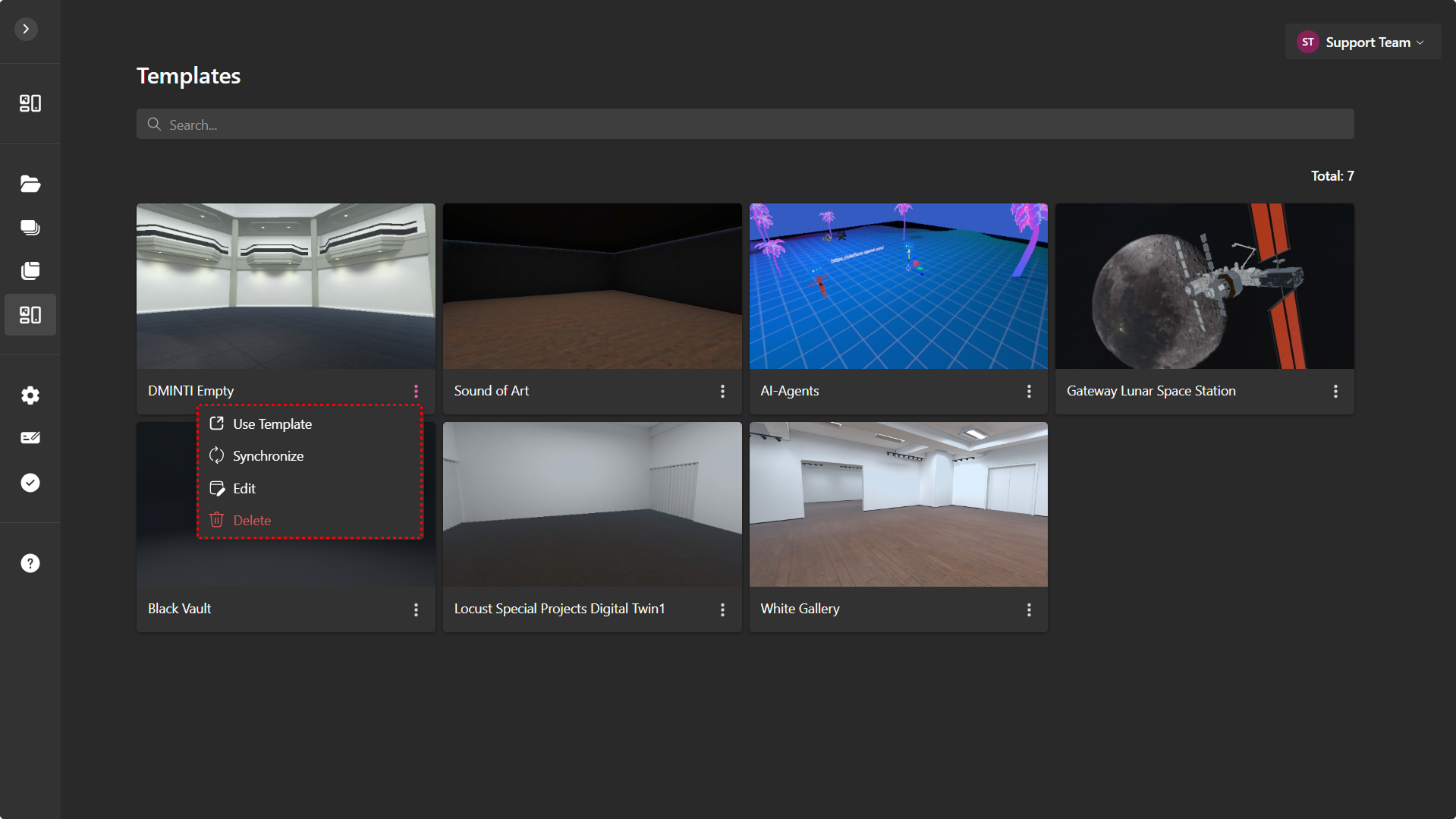
Here's what each option lets you do:
Use Template – Create a new project using the current template as a starting point.
Syncronize – Apply recent changes from the base project to the published template, keeping everything up to date.
Edit – Update the template’s name and description to better reflect its purpose or content.
Delete - Permanently remove the template. This won’t affect the original project it’s based on.